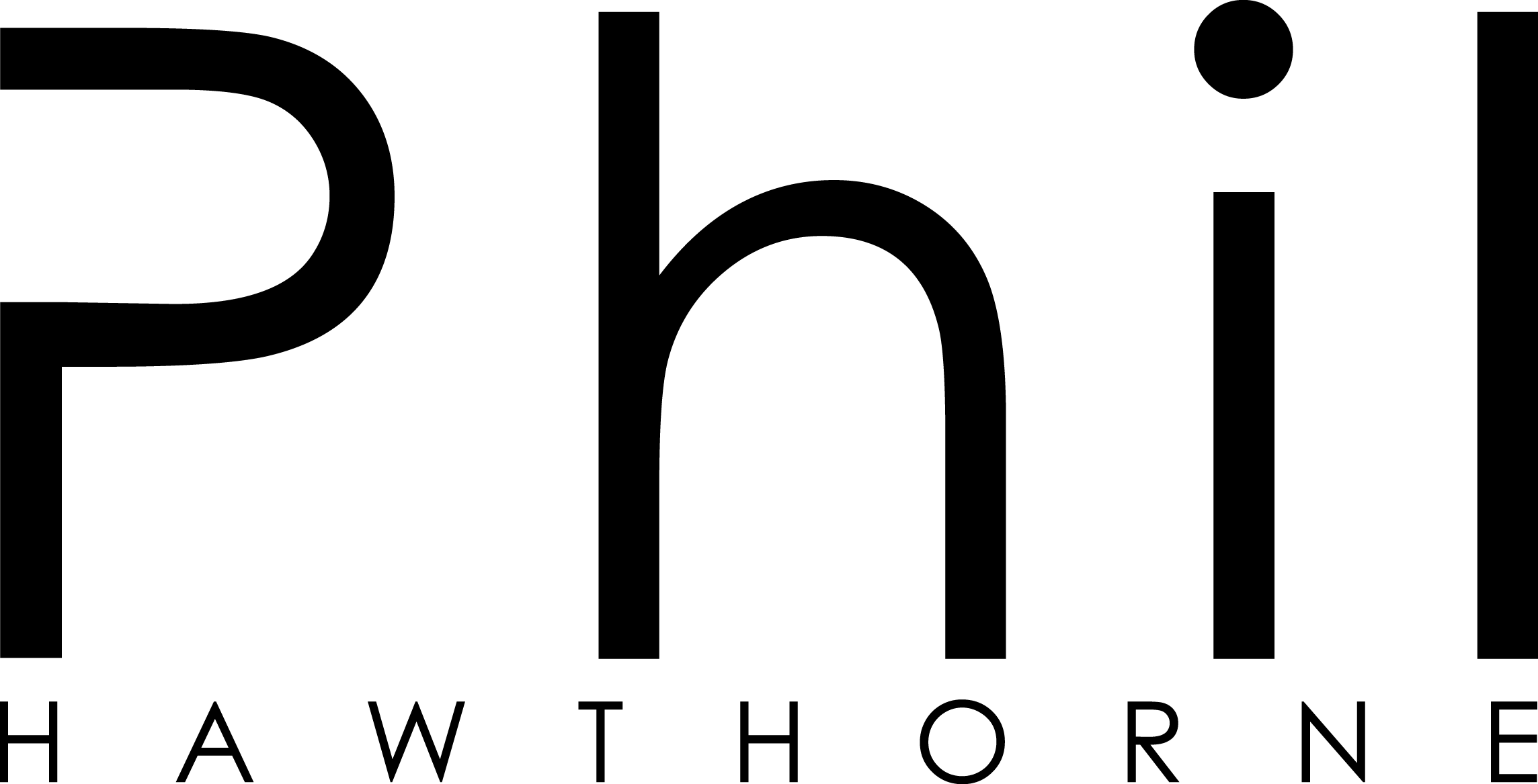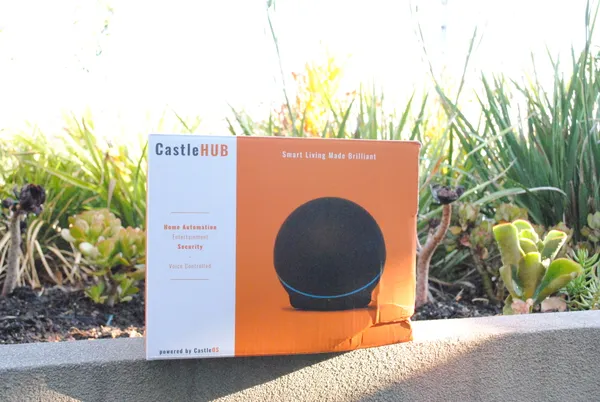The following is my opinion, and Your Mileage May Vary.
Initial Setup
In my previous post I setup my CastleHUB, and activated its license. Now that I've got the basics setup, it's time to start linking my existing home automation gear into CastleOS.

Setting Up Philips Hue
After creating my own user account and setting up Wifi access, my first port of call is to activate Philips Hue. As I'll get used to, activating the Philips Hue integration is clunky. After being prompted to click the link button on the Hue Bridge, and then pressing enable in CastleOS, nothing appears to happen. The settings screen doesn't change, there is no feedback to tell me if linking has failed or worked. It's not until I return to the Portal/Home page of CastleOS, and see my Hue Bulbs listed do I know they worked.
Playing around with the initial settings for Hue bulbs, straight away the colour wheel is extremely difficult to use. If you want to get two bulbs to be the exact same colour in CastleOS, I wish you the best of luck. The colour wheel only responds to mouse or touch, which means you have to land on the exact same place on all three 360degree wheels. Its frustrating and a really bad user experience. The wheels aren't labelled, but the smaller one in the middle is actually brightness. So if you want your lights dimmed by the same amount for each bulb, like colour it's not going to be easy.
Using Scenes and a Hue Tap
With the colour wheel really really frustrating to get two bulbs the same colour, it is actually easier to use the official Philips Hue Android app to setup my bedroom lights. However, I want to be able to use voice control to set these colours easily. For this, CastleOS has a great feature: Scenes.
Scenes allow you to setup your smart home how you want it to be, and then basically add a shortcut back to those settings by adding everything in a scene. For example, if you're watching a movie you might have the lights down to 25%. Rather than adjust each light, you can set a scene in CastleOS. When you activate this scene, CastleOS will change all the lights for you at once.
Defining all the settings inside the CastleOS app would be really really time consuming. Luckily CastleOS has a learn scene feature, which will read the current status of your Hue lights, Zwave devices etc and add those settings to your scene.
So, I went about and set my bedroom lights to be a nice soft purple colour. I used the Learn Scene function, which fetched the colour settings from my Hue bulbs, and saved them in the scene. However, when I activated the scene, the colours set by CastleOS were drastically different.
Since my initial scene creating, the colour accuracy has got better. However there may be some times where there is a difference between the light colour CastleOS sets the Hue bulbs to be, as opposed to what you may have set from the Hue App.
Setting Up Zwave
Next up is my Zwave devices. I plug in my Zwave USB dongle, and activate Zwave. Once again there's little-to-no feedback to say if Zwave has worked or not. This time going back to the Portal has not imported my Zwave devices which should already be paired with my USB Dongle.
I don't have many Zwave devices. Just some simple on/off modules, and a bunch of Aeotec 4-in-1 Multisensors. Once again Chris from CastleOS was a great help, spending hours with me over Teamviewer trying to figure out why my Zwave devices wouldn't link. After a while Chris worked it out to be my CastleOS license wasn't activated on my CastleHUB.
One major problem with (at least) Zwave devices, is that every brand of device needs to be supported by the controller (in this case CastleOS). My 4-in-1 Multisensors although linked with CastleOS, won't report temperature, humidity or light level. Originally this was blamed on my hardware, however I was able to get all the sensors working by installing a trial copy of Homeseer. Right now, my Multisensors still aren't reporting anything but motion.
Setting Up Events
After entering my ZIP code as Melbourne Australia, I started to setup some events. With the default Philips Hue App, I had my lights slowly come on at the same time each night. Now, with CastleOS I have my Philips Hue lights turn on 10 minutes before sunset. As daylight is quickly getting shorter down under, this makes a huge difference. The only drawback to CastleOS is the lights come on to 100%. They don't slowly fade in like the Philips Hue App allows.
Bugs, bugs and more bugs
I've noticed a few bugs while using CastleOS. The most common problems I've had:
Turning on Hue Lights from Motion When someone walks into our bedroom, I have my motion sensor activate a scene in CastleOS. That scene turns the two bedside table lamps on (with Philips Hue Bulbs), and a Hue Bloom. Sometimes, a lamp might come on to 50%, or not at all. There's also a few times where nothing will happen at all, no lights will come on.
Zwave Devices As mentioned above my Aeotec Zwave Multisensors, despite being listed as a compatible device, are only reporting motion. At the moment, my sensors are always reporting as "motion detected" in the CastleOS web app. Even when motion hasn't been detected. I also have a plugin module, which is plugged into some fairy lights. Some mornings I've woken up with the lights being turned on to a "dim" level, even though that device doesn't support dimming.
Sonos Announcements I have my J.A.R.V.I.S inspired weather announcement script setup to run at 7:30am every morning. Most mornings, although the script works, the announcement doesn't make it to my bedroom Sonos. Some mornings (rarely) the announcement goes off.
Speech Recognition Most nights, the last thing we do before going to sleep is turning the lights off. It's a rare night when CastleOS turns off the lights first time when I ask CastleOS using my voice. Half the time, I have to open the CastleOS app on my phone to turn the lights off.
Next Up
Next up I'll be putting the voice control of CastleOS through its paces, so be sure to follow me or subscribe on your favourite social media.