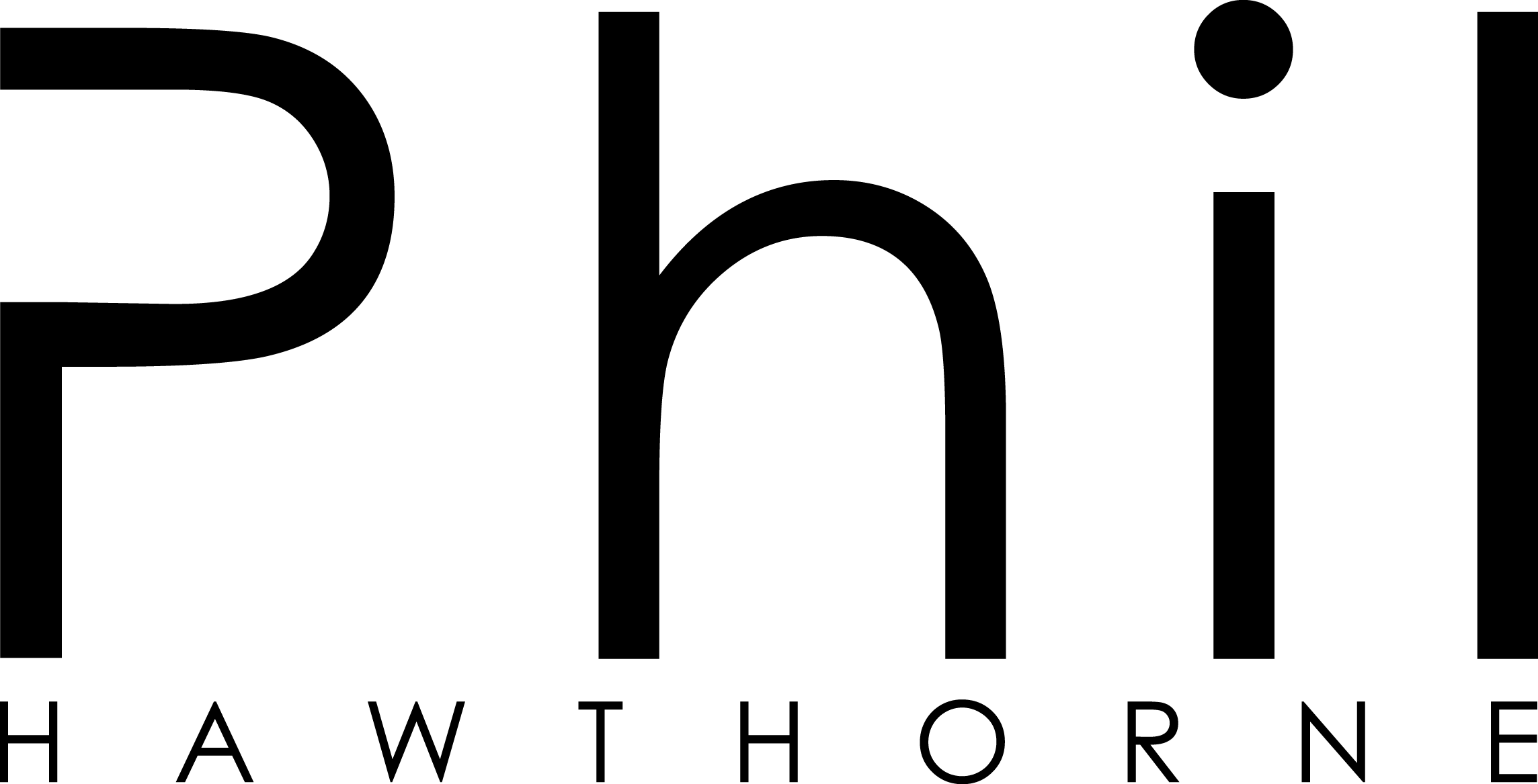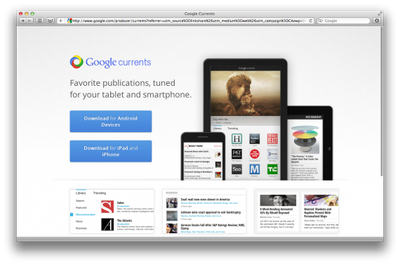The other day, a friend of mine asked me for some help in trying to find out the host of a client he had just picked up. Which got me thinking, although I would still consider myself new to the trade, I could at least post up some tools that I have used in the past, and still use today for various tasks.
Whois
When you register a domain on the internet, no matter what the extension, you need to give your contact details to your domain registrar. These details can be publicly viewed by doing a whois search on your domain. Doing a whois will allow people to know who owns the domain, and how to get in contact with them.
Let's do a whois search for google.com. For any whois searches I need to do, I use http://whois.net. They have many domain name extensions you can lookup. For some regional domain names (like .com.au) you'll have to use a different whois search website. Just google whois and the domain extension you need to lookup.
So I've done my search for google.com on whois.net. They've given me the following information:
Domain Name: GOOGLE.COM Registrar: MARKMONITOR INC. Whois Server: whois.markmonitor.com Referral URL: http://www.markmonitor.com Name Server: NS1.GOOGLE.COM Name Server: NS2.GOOGLE.COM Name Server: NS3.GOOGLE.COM Name Server: NS4.GOOGLE.COM Status: clientDeleteProhibited Status: clientTransferProhibited Status: clientUpdateProhibited Status: serverDeleteProhibited Status: serverTransferProhibited Status: serverUpdateProhibited Updated Date: 18-nov-2008 Creation Date: 15-sep-1997 Expiration Date: 14-sep-2011
What this tells me is that google.com was first registered on the 15th of September in 1997, and will expire on the 14th of September in 2011. So if I wanted to register google.com, I'll have to wait till then. (Although I'm sure Google will extend their domain name). There's some other interesting details too, but I wont go into them here. I'm after finding out the person or company that owns the domain, so I can get in contact with them. But there's no information here about that? That's because some domain registrars don't give out your full domain information. Could you imagine a spider getting hold of your address and phone number, and signing you up for some junk mail to your door? No thanks.
From the information I got from whois.net, I can see that google.com's registrar is Markmonitor Inc. In the info, it's telling me to go to whois.markmonitor.com to get more information. That URL doesn't work. But by going to markmonitor.com, I can do a whois search from there.
The information I get from them about google.com is the following:
Administrative Contact: DNS Admin Google Inc. 1600 Amphitheatre Parkway Mountain View CA 94043 US [email protected] +1.6506234000 Fax: +1.6506188571 Technical Contact, Zone Contact: DNS Admin Google Inc. 2400 E. Bayshore Pkwy Mountain View CA 94043 US [email protected] +1.6503300100 Fax: +1.6506181499 Created on..............: 1997-09-15. Expires on..............: 2011-09-13. Record last updated on..: 2010-03-30. Domain servers in listed order: ns4.google.com ns2.google.com ns3.google.com ns1.google.com
Pretty much the same information as whois.net, but I've got a bit more information such as addresses and phone numbers.
I'm pretty big on privacy, and one of my biggest concerns is the amount of information someone can get about you from your whois lookup. Luckily there are providers that offer whois guard protection. My domain name registrar does this, so let's look at my details.
PrivacyProtect.org Domain Admin () P.O. Box 97 Note - All Postal Mails Rejected, visit Privacyprotect.org Moergestel null,5066 ZH NL Tel. +45.36946676 Creation Date: 24-Jun-2009 Expiration Date: 24-Jun-2019 Domain servers in listed order: ns2.liway.com ns1.liway.com Administrative Contact: PrivacyProtect.org Domain Admin () P.O. Box 97 Note - All Postal Mails Rejected, visit Privacyprotect.org Moergestel null,5066 ZH NL Tel. +45.36946676 Technical Contact: PrivacyProtect.org Domain Admin () P.O. Box 97 Note - All Postal Mails Rejected, visit Privacyprotect.org Moergestel null,5066 ZH NL Tel. +45.36946676 Billing Contact: PrivacyProtect.org Domain Admin () P.O. Box 97 Note - All Postal Mails Rejected, visit Privacyprotect.org Moergestel null,5066 ZH NL Tel. +45.36946676 Status:ACTIVE PRIVACYPROTECT.ORG is providing privacy protection services to this domain name to protect the owner from spam and phishing attacks. PrivacyProtect.org is not responsible for any of the activities associated with this domain name. If you wish to report any abuse concerning the usage of this domain name, you may do so at http://privacyprotect.org/contact. We have a stringent abuse policy and any complaint will be actioned within a short period of time.
As you can see none of my details are publicly displayed, because I've got privacy protection on my domain. If your domain isn't hosted by a company, I would suggest using privacy protection on all of your domains to protect yourself against identity theft and spam.
Tracert
Traceroute is another tool that can be used, to find out some very interesting details about a domain name or IP address. Every time you go to a website, your computer goes through several servers, to find the domains address etc. This takes several "hops" before you finally reach your destination. Your web browser does all this automatically and you wouldn't know what servers you went through to get to it. A trace route allows you to see all the hops and how long they take for you to get to your destination.
There's some nice software out there that will give you a visual display of these hops, putting each hop on a map so you can see visually where each hop is. If you don't need this, then you can do a simple traceroute using your command console (command prompt) on your computer.
I'm using Windows Vista, and want to trace the route I take to get to google.com. So I'll open up Command Prompt by typing in "command" into the Run console. Once my command prompt window is open, I type the following in "tracert google.com" and then press enter. The following is displayed:
1 1 ms 1 ms 1 ms internode [192.168.0.1] 2 69 ms 12 ms 13 ms lns20.mel6.internode.on.net [150.101.212.45] 3 23 ms 22 ms 23 ms te2-2.cor2.mel6.internode.on.net [150.101.208.69] 4 41 ms 27 ms 27 ms gi0-1-6.bdr1.mel6.internode.on.net [150.101.212.81] 5 720 ms 59 ms 61 ms po2-0.bdr2.adl2.internode.on.net [150.101.225.13] 6 24 ms 22 ms 23 ms gi1-22.cor3.adl2.internode.on.net [150.101.225.86] 7 264 ms 337 ms 149 ms google.com [150.101.98.211] Trace complete.
So let's go through this. Hop 1 is my router at 192.168.0.1 on my local network. The second hop is the router communicating with my ISP (which is Internode). From the address mel6, I'll assume this is an Internode server in Melbourne, which is where I am. Another couple of Internode servers are used in Melbourne, before Adelaide gets used. Internode is based in Adelaide, so that would explain that. Finally googles IP address is found, and I'm bounced directly to their server.
For a web developer, there can be some interesting information to be found from a trace route. I can see that google.com has its own server. Whereas if I was to do a traceroute on my domain philonthe.net, the last hop won't actually be my domain, it will be tesla.liway.com, because I am on a shared hosting server thanks to Liway Hosting.
This of course is tracing the steps from my computer. What if I want to trace the steps my server would take to find google.com? My host uses cPanel, which has the feature to do a traceroute from my contol panel. It's under Advanced -> Network Tools. Unfortuently my host has disabled this feature, so I can't check it. But on some servers, it might be enabled. In Network Tools, there's also a domain lookup utility, which is similar to whois.
Ping
Every web developer would have heard of ping. "Pinging" an address allows you to see if you can communicate with a server, or if the server is "up". I've used this a lot in setting up home networks, to make sure computers can communicate with each other. You can do a ping by typing "ping [IP address here]". You can do a simple test by doing a ping to your local machine by typing "ping 127.0.0.1". If all works, you'll see "reply from 127.0.0.1".
FireBug
Stepping away from the network tools, it's time to look at some software and websites that helps me with my web development projects. One of which, is FireBug.
FireBug is a Firefox extension, which gives you much more feedback and features about website coding. Using Firebug, you can explore errors in your JavaScript, as well as errors in your CSS and HTML. You can also select HTML elements on a page, and bring up the code for that element very quickly. You can also edit CSS and JavaScript from inside Firefox, and the changes are updated instantly. This is probably one of the best features of FireBug.
There's a lot of features Firebug can do, so check out the Firebug extension on the Mozilla Firefox website.
W3C Validator
If you call yourself a web developer, and haven't heard of the W3C or their W3C Validation service, then you shouldn't be calling yourself a web developer at all. Without going into the history or debate about web coding standards, the W3C Validator can be used to check for errors in your HTML that you might've missed. Like forgetting to close a <p> tag somewhere. Which can make your website show up differently in different browsers. I try to check all my HTML using this free service at http://validator.w3c.org
Podcast: Web Dev Radio
WebDevRadio is a free podcast hosted by Michael Kimsal. I've been subscribed to this podcast for a while now, and it's always good to hear about new technologies and news, and Michael does a good job of that.
The website for WebDevRadio is www.webdevradio.com, or you can subscribe to the podcast in iTunes.
Podcast: Web Design and Development Podcast by enginesofcreation.com
This podcast which was also available in iTunes (maybe you can find it), has around 9 episodes available. Although the episodes are a few years old (the most recent was put up in October 2007), there's still some good resources that you can get out of these podcasts. I've had some trouble finding the link recently, so the podcast may have been taken down.
Unix Time Conversion
One thing I love is timestamps. Unix timestamps make it easy to work with dates and times generally speaking, and are really useful when trying to convert timezones etc. However trying to work out what time and date a timestamp is can be a pain when it's validation time. So I use a free online unix timestamp coverter, from onlineconversion.com. Using JavaScript (so no submitting a form to a server), the site will allow you to make a unix timestamp from a date and time you put in, or show you the date and time of a unix timestamp you give it. You can use this free conversion tool at http://www.onlineconversion.com/unix_time.htm
Stock Images
Stock images are great to use in designs (if you're not good at the design stuff like me), or good places to get inspiration. For royalty free stock images, must places will charge you a fee, but stock.xchng has free community contributed stock images. Some of them have restrictions, but a lot of them are royalty free, and won't cost you a cent.
These are only just some of the basic tools/resources I use. There's plenty of other tools I'm yet to discover and start using, and if I find anything useful I'll be sure to post it up.