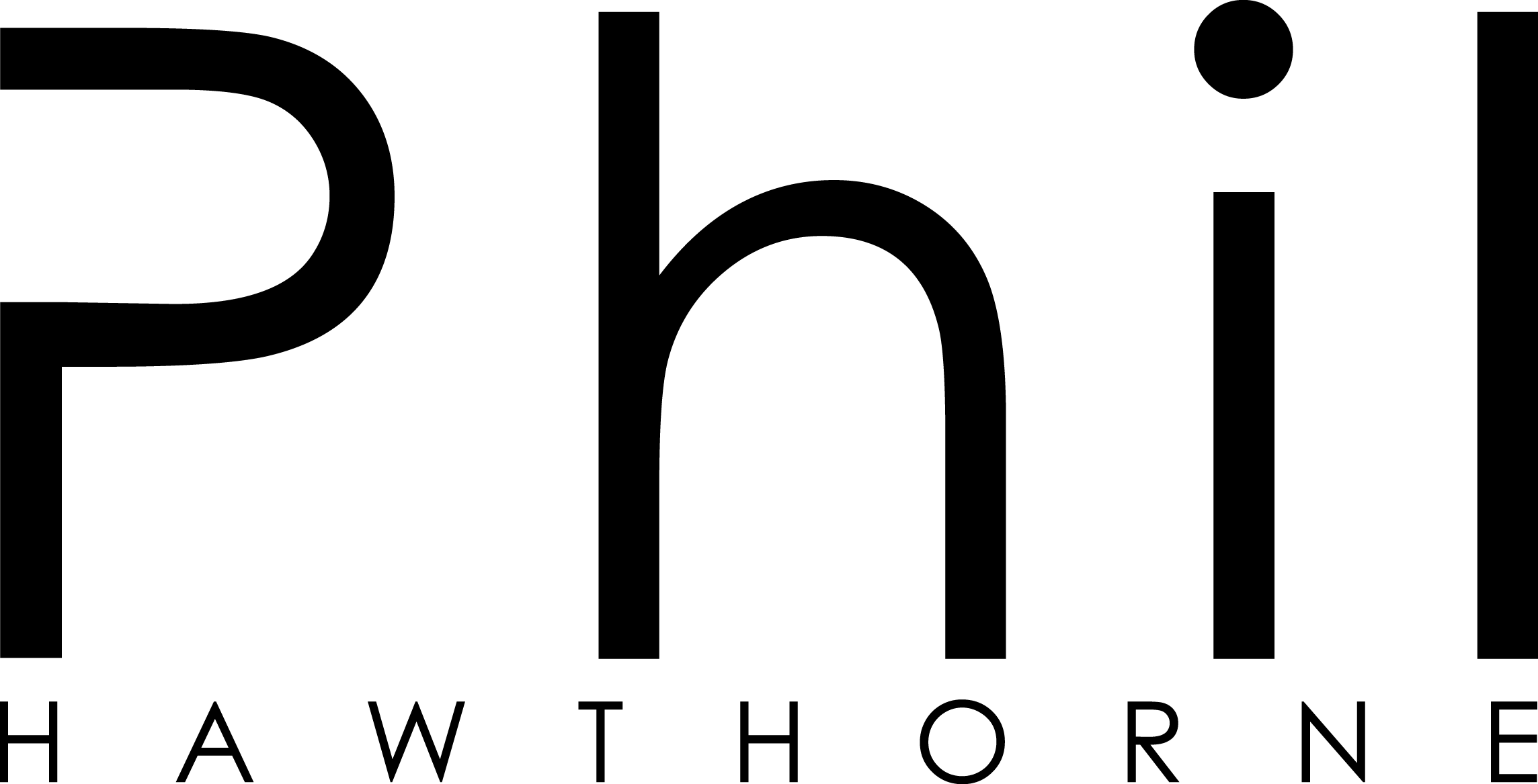Testing the LinknLink eMotion Max and Pro with Home Assistant
Presence detection is a core part of any smart home. Knowing when someone is in the room lets lights, HVAC, and other automations run smoothly. LinknLink’s eMotion range promises to bring mmWave presence sensing into your home.